Text Links.
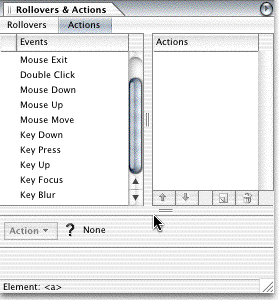
Fig. 1
The Text Inspector is always up, that is, when you have expanded the inspector palette, and to this you apply your text links, when a text has been marked.
The visitor can execute Actions either by some sort of interaction with Text links , either by:
Mouse Click (Visitor clicks the mouse).
Mouse Enter (Visitor enters a specific area of the page).
Mouse Exit (Visitor exits a specific area of the page).
Double Click (Visitor double clicks a specific area of the page).
Mouse Down (Visitor hold her/his mouse button down on a specific area of the page).
Mouse Up (Visitor releases her/his mouse button on a specific area of the page).
Mouse Move (Visitor moves the mouse over a specific area of the page).
Below options are for "Form Input Images".
Key Down (When any key is pressed, can be any key or a specific key)
Key Press (When any key is pressed, can be any key or a specific key).
Key Up (Executes an Action on the release of a key).
Key Focus (Executes an Action when the visitor selects the field).
Key Blur (Executes an Action when the visitor leaves a filed).
How to Apply an Action to a Text.
Commonly used are Mouse Click, Mouse Enter or Mouse Exit.
I will focus on Mouse Click because Actions are applied exactly the same way, whichever option you choose.
When you want to open a new window, - with some browser window chrome turned of or a specific browser window size, you will use a sort of window open action.
Fig. 2
Select the text you like to be a clickable link. Either you click the link button
at the Tool Bar or you press CTRL/CMD-L.
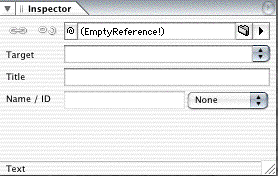
Fig. 3
Replace "(EmptyReference!)" with a hash mark (#) or "javascript:;" (without quotes).
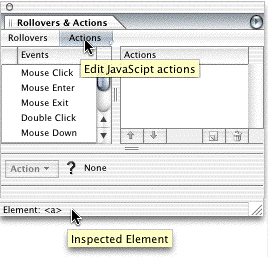
Fig. 4
Select Rollovers & Actions palette, select the Actions sub tab.
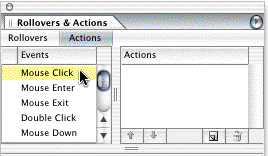
Fig. 5
Next select Mouse Click.
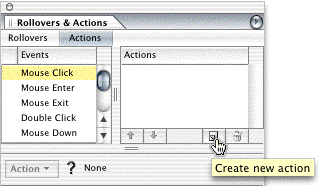
Fig. 6
Click the
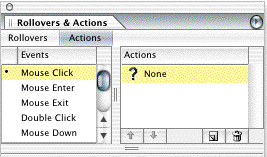
Fig. 7
? None will appear.

Fig. 8
Where it says "Action ? None" choose OpenWindow.action from the pop up menu.
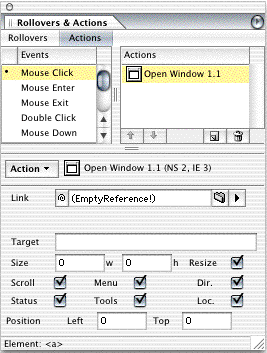
Fig. 9
The options you have here are:
- URL
- Target
- Size (height and width of the window).
And some check boxes.
- Resize
- Scroll
- Menu
- Dir. (Directory)
- Status
- Tools
- Loc. (Location)
Each representing a feature of the standard window rendered, when a New Window is chosen from the Menu in the browser.
You have the option here to enable or disable all or just some of these options, — called as one, 'Browser Window Chrome' settings, — depending on how you'd like the window rendered.
Browser Window Chrome Explained