What is meant by the term "Strip"?
When you strip a GL document you in fact delete all GL-specific code; code that only GL understand.
Samples:
<csactions>
or
<csaction name="BA826DC70" class="Netscape CSS Fix" type="onload"></csaction>.
Running code like that through The W3C MarkUp Validation Service the validator will process a lots of errors. However this doesn't mean that the code is not valid, it shows only that the code is not part of the HTML MarkUp.
You need to deal with this, because some customers run your site through some sort of validator and will tell you that the code is not valid and will demand an explanation.
To avoid problems with your customer, you can strip GL related code.
How to Strip GL specific code.
By default GL is not set to Strip the GL specific code, this you can change Site wide and application wide.By default you can set GL to "Strip" pages from all GL specific generated code from uploaded pages application wide.
Application wide:
Go to Menubar > GoLive > Preferences or short cut CTRL/CMD-K.
Select Site > Upload / Export.
And check, under "Cleanups", "Strip HTML Code for: Adobe GoLive Elements". Thus GL will strip pages each time you upload to the server in all you sites.
Comments are optional.
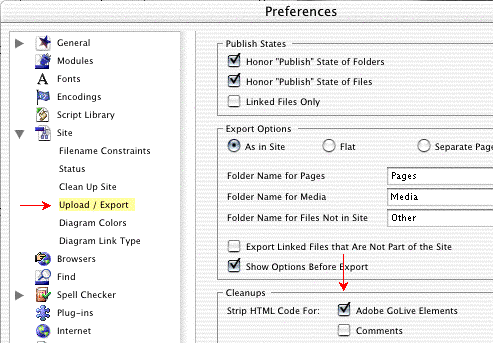
Fig. 1
Site wide:
Go to Menubar > Site > Settings.
Or use the contextual option and choose Settings.
Select Upload / Export.
Check "Site Specific Settings".
Next check, under Cleanups, "Strip HTML Code for: Adobe GoLive Elements". Thus GL will strip pages each time you upload this specific site to the server.
Comments are optional.

Fig. 2
What your choice will be on how to reduce the volume of pages and the CSScriptLib.js, if at all, is up to you. It all depends on the situation, but in general the most commonly used is Option Three (Below). If you are a 'download-time-freak' and/or a 'validation-freak', you must of course choose Option four.