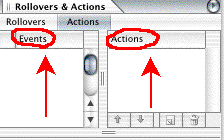
Fig. 2
The Action Inspector has two columns "Events" and "Actions".
Resizing the Action Palette User Interface.
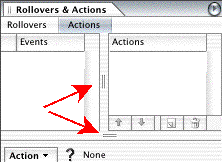
Fig. 3
You can resize those (see above), position your mouse over two vertical or horizontal lines, see Red Arrows.
Fig. 4
The cursor will look like this -->
(either vertical or horizontal):
Fig. 5
You can resize the Action Inspector by dragging in the lower right corner.
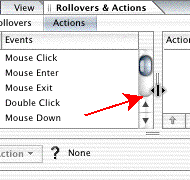
Fig. 6
You can resize the UI sideways.
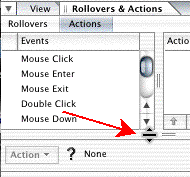
Fig. 7
You can resize the UI up and down.
When one of the options under Events is selected you scroll up and down, using your arrow keys.
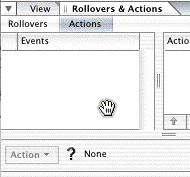
Fig. 8
Position your cursor over the palette (this goes for all palettes) while pressing the Alt + the Crtl down, this will change the cursor to a glove. Hold the mouse button down and move the palette.
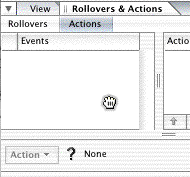
Fig. 9
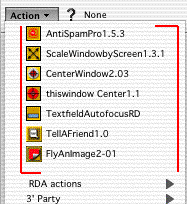
Fig. 12
I call it "Action History" or "Last Action Used List" (marked red).
This is a very neat feature, a time killer, saves you a lot of mouse work.
Before you even use the every first Action, there is no Actions listed here. After you used the every first Action, this will be listed here, it's a bit uncertain how many actually can be listed here.
Due to unknown reasons I've have had 31 Actions listed, two of them duplicated themselves in the list several times. Between 5 and 7 are the normal number of Actions in the Action History.
Troubleshoting the "Action History".
This Action History can not be deleted or edited within GoLive.